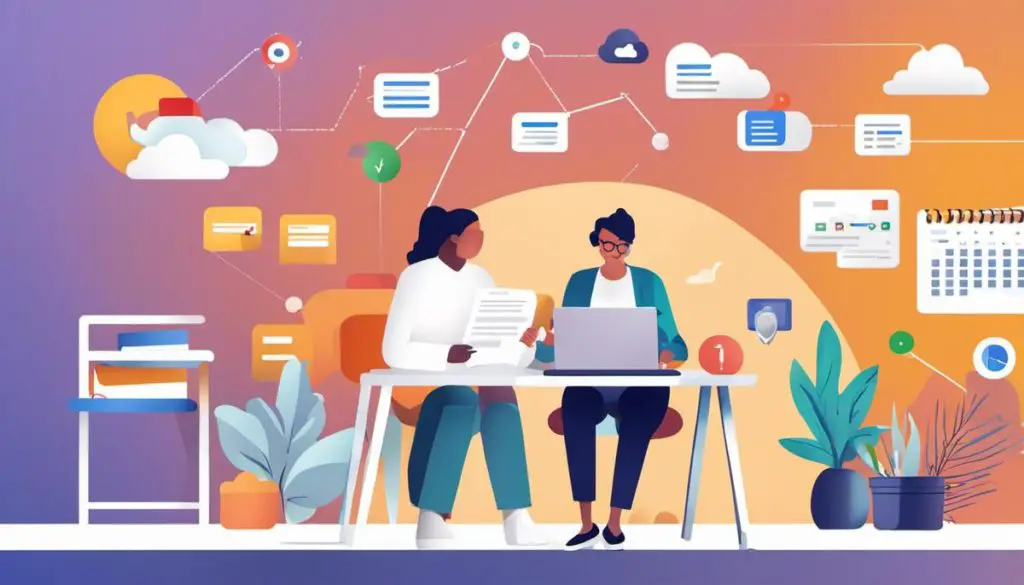Working from home requires efficient online workspace setup. Create Google Workspace in no time by reading this step-by-step guide.
Google Workspace, previously known as G Suite, is an all-in-one platform that integrates a variety of productivity and collaboration tools beneficial for both individual users and businesses alike. The range of tools includes Gmail, Calendar, Meet, Chat, Drive, Docs, Sheets, Slides, Forms, and Sites—these can enhance communication, streamline workflows, and foster effective collaboration.
In this article, I will guide you through understanding the fundamentals of Google Workspace, the process involved in setting up your personal or business domain and revealing ways to maximize the use of its tools for improved productivity.
Table of Contents
Introduction to Google Workspace
What is Google Workspace?
Google Workspace, formerly known as G Suite, is a collection of cloud computing, productivity and collaboration tools developed by Google. The set includes various options like Gmail, Calendar, Meet, Chat, Drive, Docs, Sheets, Slides, Forms, and Sites that keenly integrate for seamless operations.
Create A Google Workspace Account
To start using Google Workspace, you would first need to create an account. Begin by visiting the Google Workspace website and click on the “Get Started” button. Enter the required information which includes your business name, the number of employees, your first and last name, and a current email address. Then, choose a domain.
You can opt to use a domain that you already own or purchase a new one through Google. Once completed, select a password, and sign the user agreement.
Google Workspace Features
Next, familiarize yourself with the different features of Google Workspace. This collection of tools and services is designed to help individuals and businesses collaborate and get work done more effectively.
Gmail
Gmail is Google’s email service. It is used both for personal and business emails with the Google Workspace version allowing you to have a custom email address that includes your business’s online domain name.
Google Calendar
Google Calendar synchronizes seamlessly with Gmail, allowing you to schedule meetings, set reminders, and manage your time more efficiently.
Google Meet and Chat
Google Meet and Google Chat are tools for communication. Meet provides video conferencing services, while Chat is for instant messaging.
Google Drive
Google Drive is an online storage platform where you can save and share files. This tool integrates smoothly with other Google services.
Google Docs, Sheets and Slides
Google Docs, Sheets, and Slides serve as alternatives to Microsoft Word, Excel, and PowerPoint, respectively. These tools allow for real-time collaboration between team members and can be accessed from any device with an internet connection.
Google Forms and Sites
Google Forms is used to create surveys, quizzes, and forms, while Google Sites allows users to create websites with ease.
Navigating Google Workspace
Navigating Google Workspace can take some time, but as you familiarize yourself with it, you’ll find it a flexible and powerful tool for collaboration and productivity. Each component has its unique functionalities, and together they provide an integrated experience that makes remote work more manageable. Take advantage of the available tutorials and guides to master the various tools within the workspace.
Steps to Create Google Workspace
1. Sign up for Google Workspace
The first step to creating your Google Workspace is to visit the Google Workspace website. Here, you can click “Get Started” to begin the signup process. You’ll be asked to provide some basic information about yourself and your business, such as your name, current email address, and the name of your business.
2. Choose Your Domain
Next, you will decide on your business domain. This is the URL that all of your email addresses will use. For example, if your business is named “ABC Widgets”, your domain might be “abcwidgets.com”. If you already own a domain, you can enter it here. If you don’t, you can purchase one directly through Google.
3. Set Up User Accounts
Now that your domain is established, you can begin setting up user accounts. These are the specific email addresses that people in your business will use. For instance, you might set up “[email protected]” for John, your sales manager. To create a user account, simply click on “Users” in the admin console, and then click “Add new user”. From there, you can enter the user’s name and email address, and assign them any necessary roles.
4. Customize Your Workspace
Your Google Workspace can be customized to fit your business’s needs. This involves selecting which applications and features you want to use, such as Gmail, Google Drive, or Google Meet. To do this, navigate to the “Apps” section of the admin console. Here, you can enable or disable different applications as necessary.
5. Manage Users and Teams
Finally, managing your users and teams is a critical part of using Google Workspace. To easily manage all of your users, you can create groups. Groups allow you to easily share documents and calendars, or even assign tasks to multiple people at once. To create a group, go to the “Groups” section of the admin console, and click “Create Group”. From there, you can easily add users to the group, and specify what permissions they have.
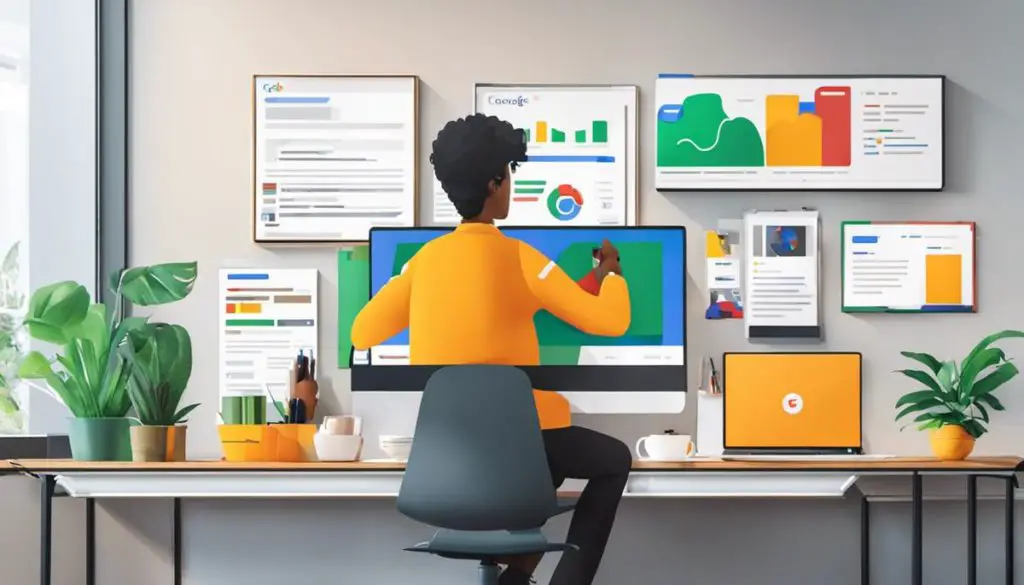
Maximizing Google Workspace Tools
The Need to Maximize Google Workspace Tools
Google Workspace, formerly known as G Suite, comprises a range of productivity and collaboration tools that can hugely benefit businesses, educational institutions, and individuals. The key to maximizing the usefulness of these tools is understanding how they function and how they can be leveraged to cater to your specific requirements.
Maximizing Google Docs, Sheets, and Slides for Collaboration
Google Docs, Sheets, and Slides are powerful collaborative tools. You can create, share, comment on, and edit documents, spreadsheets, and presentations, all in real-time, providing immediate access to your team. To maximize these tools, establish sharing permissions to ensure that the right team members have access to the necessary documents.
Additionally, use the ‘Version History’ feature to revert to previous versions if needed. Learn to use the ‘Suggestion’ mode for non-destructive editing, so your team can see and approve the changes.
Boosting Productivity with Google Tasks
Google Tasks is an effective tool for managing your to-do lists. It integrates seamlessly with other Google applications, allowing you to create tasks directly from Gmail or Google Calendar. To maximize Google Tasks, begin by creating separate lists for different projects. You can then add tasks, subtasks, and deadlines.
Use Google Tasks in conjunction with Google Calendar to set reminders, ensuring that nothing slips through the cracks.
Effective Meeting Set-up with Google Meet
Google Meet is Google’s video conferencing tool, which allows for clear, reliable video calls. You can schedule meetings or initiate them on the spot. For effective meeting setup, ensure you share the meeting link ahead of time or insert it into a Google Calendar event.
You can also record meetings for future reference or for team members who couldn’t attend. Utilizing the screen share feature can be highly beneficial for presenting or sharing visuals.
Organizing Tasks with Google Calendar
Google Calendar is an essential tool for time management and organization. It allows for the creation of events, meetings, and reminders. To enhance your task organization, sync your Google Calendar with Google Tasks, which will automatically show your task deadlines on your calendar.
Additionally, make use of color-coding for events to easily distinguish between types of commitments. You can also invite others to your events or share your full calendar with your team to facilitate transparent communication.
In sum, Google Workspace provides an integrated suite of tools designed to enhance productivity and offer convenient, real-time collaboration. With a thorough understanding and strategic use of these tools, you can significantly boost your team’s efficiency and productivity.

Discovering the potential of Google Workspace can significantly transform your workflow by creating an environment where tasks become more manageable and collaboration more efficient. By understanding how to set up your Google Workspace correctly and maximizing the use of the integrated tools, you can optimize your work or business processes for success.
Empower your team or take control of your productivity as an individual user by leveraging the powerful and versatile tools Google Workspace provides. The journey towards streamlined productivity begins here with Google Workspace.